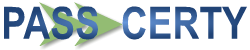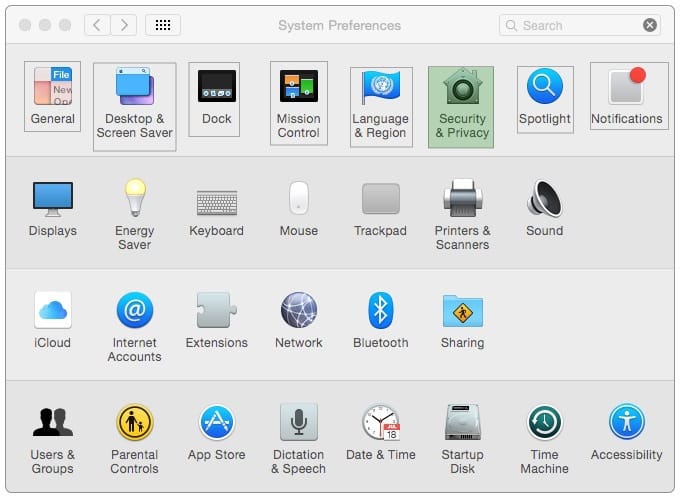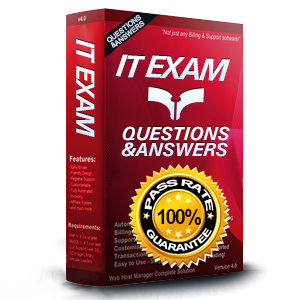
9L0-420 Exam Questions & Answers
Exam Code: 9L0-420
Exam Name: MIB v10.10
Updated: Apr 19, 2024
Q&As: 46
At Passcerty.com, we pride ourselves on the comprehensive nature of our 9L0-420 exam dumps, designed meticulously to encompass all key topics and nuances you might encounter during the real examination. Regular updates are a cornerstone of our service, ensuring that our dedicated users always have their hands on the most recent and relevant Q&A dumps. Behind every meticulously curated question and answer lies the hard work of our seasoned team of experts, who bring years of experience and knowledge into crafting these premium materials. And while we are invested in offering top-notch content, we also believe in empowering our community. As a token of our commitment to your success, we're delighted to offer a substantial portion of our resources for free practice. We invite you to make the most of the following content, and wish you every success in your endeavors.

Download Free Apple 9L0-420 Demo
Experience Passcerty.com exam material in PDF version.
Simply submit your e-mail address below to get started with our PDF real exam demo of your Apple 9L0-420 exam.
![]() Instant download
Instant download
![]() Latest update demo according to real exam
Latest update demo according to real exam
* Our demo shows only a few questions from your selected exam for evaluating purposes
Free Apple 9L0-420 Dumps
Practice These Free Questions and Answers to Pass the Mac OS X Exam
In the screenshot, click the icon of the preference pane where you turn on the OS X personal firewall.
Hot Area:
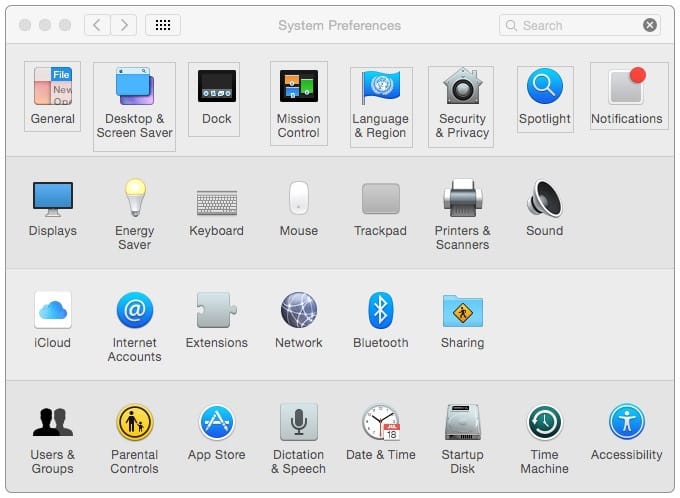
Review the screenshot, then answer the question below.
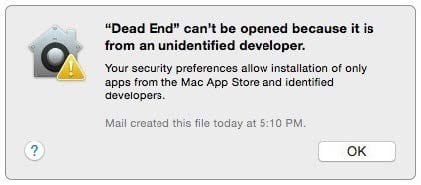
You try to open an application called Dead End, but you get the alert shown above. You know the application comes from a trusted source. How can you open the Dead End application?
A. Open Security and Privacy preferences, click the Gatekeeper tab, click the Add (+) button beneath the Authorized Applications list, and enter Dead End.
B. Control-click the application, choose Open from the shortcut menu, then click Open in the dialog that appears.
C. Option-click the application.
D. Open Security and Privacy preferences, click the Gatekeeper tab, click the Add (+) button beneath the Developers list, and enter Houdini.
Review the screenshot then answer the question below.

You have a Mac with the user accounts shown in the screenshot. To configure the Mac to connect to an Active Directory server, you must authenticate as which user?
A. Chris
B. Carla
C. Sam
D. Bob
Which password was generated by choosing Letters and Numbers from the Type menu in Password Assistant?
A. tend13)fuser
B. htb3RL492QuB
C. 210691077647
D. }\B'h9QadW{.
Which step will prepare your computers to migrate documents from a Windows computer to a new Mac using Migration Assistant?
A. Connecting both computers to the same network
B. Starting up the Mac in target disk mode and connecting the computers with a USB cable
C. Connecting an external hard drive to the Windows computer
D. Connecting the Mac to the Windows computer with a USB cable
Viewing Page 1 of 3 pages. Download PDF or Software version with 46 questions