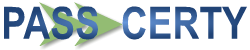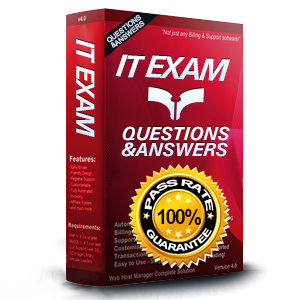
9L0-412 Exam Questions & Answers
Exam Code: 9L0-412
Exam Name: OS X Support Essentials 10.8 Exam
Updated: Apr 30, 2024
Q&As: 86
At Passcerty.com, we pride ourselves on the comprehensive nature of our 9L0-412 exam dumps, designed meticulously to encompass all key topics and nuances you might encounter during the real examination. Regular updates are a cornerstone of our service, ensuring that our dedicated users always have their hands on the most recent and relevant Q&A dumps. Behind every meticulously curated question and answer lies the hard work of our seasoned team of experts, who bring years of experience and knowledge into crafting these premium materials. And while we are invested in offering top-notch content, we also believe in empowering our community. As a token of our commitment to your success, we're delighted to offer a substantial portion of our resources for free practice. We invite you to make the most of the following content, and wish you every success in your endeavors.

Download Free Apple 9L0-412 Demo
Experience Passcerty.com exam material in PDF version.
Simply submit your e-mail address below to get started with our PDF real exam demo of your Apple 9L0-412 exam.
![]() Instant download
Instant download
![]() Latest update demo according to real exam
Latest update demo according to real exam
* Our demo shows only a few questions from your selected exam for evaluating purposes
Free Apple 9L0-412 Dumps
Practice These Free Questions and Answers to Pass the ACSP Exam
Review the screenshot, and then answer the question below.
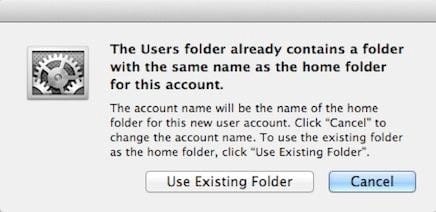
You are manually restoring the home folder for a new user account, and see the message shown above. What will happen if you click Cancel?
A. The existing home folder's name will be changed to match the one you entered in the new account sheet.
B. The account name will be changed to the name of the existing home folder.
C. You will be returned to the new account sheet in the Users and Group pane.
D. The existing home folder will be displayed in the Finder with the name selected.
On your OS X Mountain Lion computer, you want the Finder to display filename extensions by default. How can you configure this setting from the Finder?
A. Choose Preferences from the Finder menu, click Advanced, and select the option "Show all filename extensions."
B. Control-click anywhere on the Desktop, select Preferences from the pop-up menu, click Advanced, and select the option "Show all filename extensions."
C. Choose Show View Options from the View menu, and select the option "Show all filename extensions."
D. Select any file icon, and choose Get Info from the File menu. In the Info window, click the disclosure triangle next to Name and Extension, deselect the option "Hide extension," and click Change All.
When a user logs in, which task is NOT performed by the user's loginwindow or launchd processes?
A. Configure input device and system settings according to System Preferences.
B. Launch items in /Library/LaunchDaemons.
C. Launch Login Items specified in Users and Groups preferences.
D. Launch Dock and Finder.
What is the role of the launchd process in the startup of an OS X Mountain Lion computer?
A. The kernel starts launchd, then launchd starts all the other processes involved in startup.
B. The init process starts launchd, then launchd starts the items stored in the StartupItems folder.
C. launchd starts the init process, then init starts all the other processes involved in startup.
D. The init process starts launchd, then launchd starts the scripts stored in /etc/chron/.
How do you start up an OS X Mountain Lion computer in single-user mode?
A. Hold down Shift-Option while the computer restarts.
B. Hold down Command-S while the computer restarts.
C. Start up from the Mountain Lion Recovery system partition, and enter the command reboot -single in Terminal.
D. Select Single-User Mode in the Startup Disk pane of System Preferences and restart the computer.
Viewing Page 1 of 3 pages. Download PDF or Software version with 86 questions